AWS Marketplace Integration
Prerequisites
An active CloudFront distribution that serves your web application.
Introduction
IntelliFend seamlessly integrates with the CloudFront CDN through the Interceptor integration mode, leveraging the Lambda Edge function. Our worker.js script deployed in Lambda Edge intercepts requests, determining whether to allow, block, or challenge traffic with Captcha.
The CloudFormation Template automates the setup of the IntelliFend Worker in your AWS account, including the necessary permissions for log pushing and bot behavior analysis. This reduces setup time and simplifies the configuration process. Once the IntelliFend CloudFormation stack is successfully created, you can access the backoffice to complete the integration process and get ready for bot analytics.
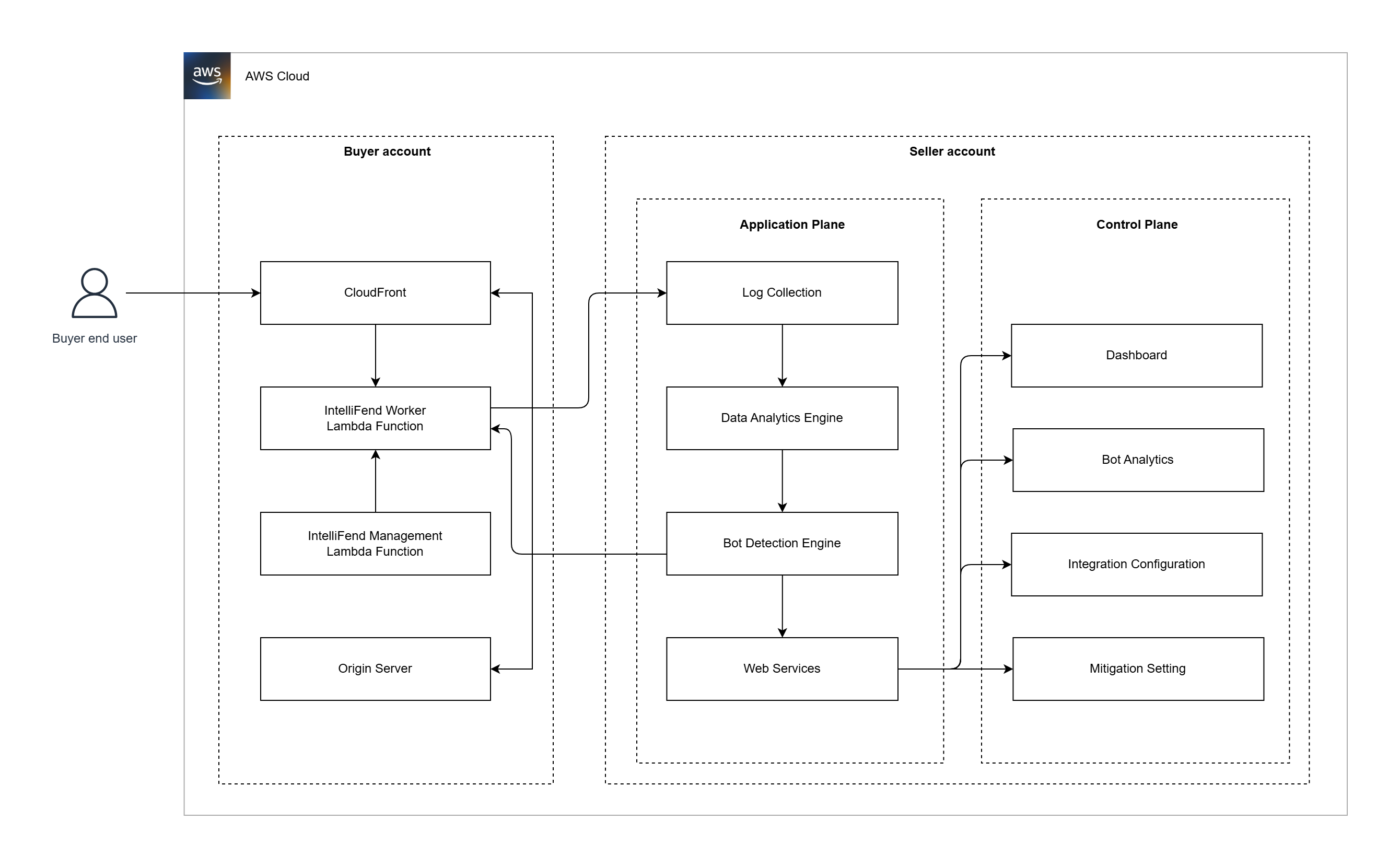
Integration Steps
-
Log in to your AWS account.
-
In AWS Marketplace, find our product: IntelliFend Bot Management: AI-Powered & Flexible Pricing.
-
Select View purchase options and complete the subscription process.
-
After successfully subscribing, you will see an alert "You already have contract(s) for this product.", you can modify the existing agreement or click the vendor's website link to continue the setup.

-
On the Configure and Launch page:
-
Step 1: Ensure you have the required AWS permissions.
Review the necessary AWS Identity and Access Management (IAM) permissions for configuring this software. If you need permissions, share the provided link with your IT administrator. -
Step 2: Sign in or create a vendor account.
Click the link to redirect to the IntelliFend website and complete the registration form. After successfully creating an account, return to the AWS Configure and Launch page and proceed to the next step. -
Step 3: Configure your software and AWS integration.
You will see the CloudFormation Template used to set up IntelliFend Worker. Click Launch Template to continue.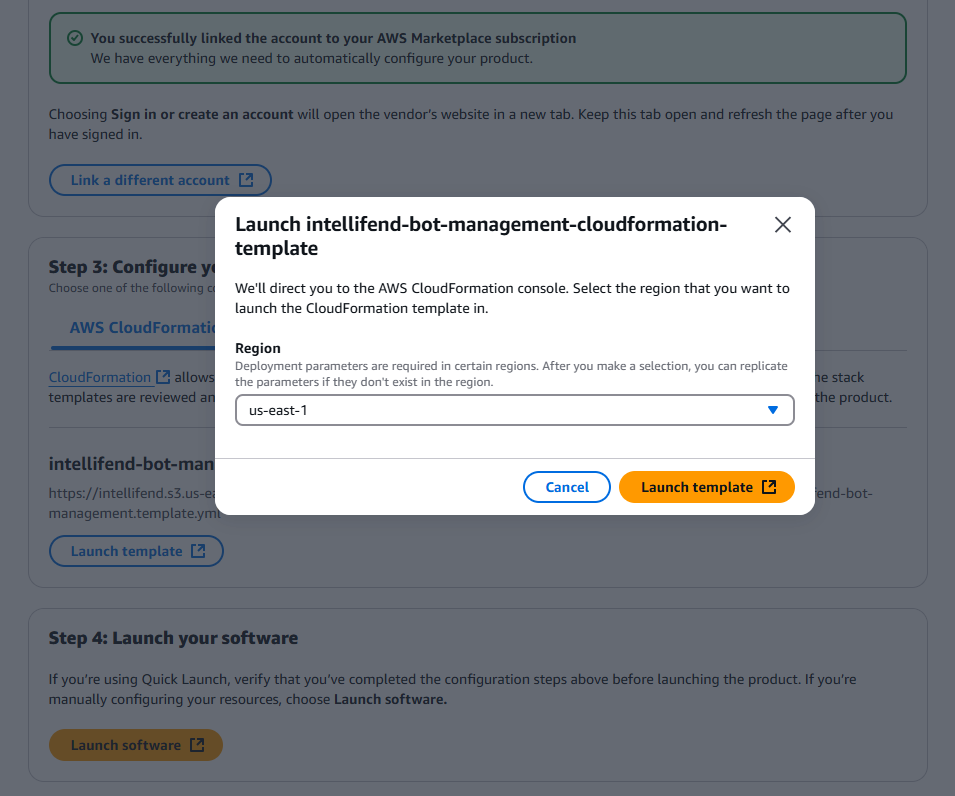
Choose the correct AWS region (default:
us-east-1) and continue to the AWS CloudFormation Console. Refer to the AWS CloudFormation Configuration AWS CloudFormation Configuration section for more details. Once the CloudFormation stack is successfully created, proceed to Step 4. -
Step 4: Launch your software.
After successfully configuring the IntelliFend Worker, go to IntelliFend Backoffice to complete the integration setup. See the Integration Configuration section for details.
-
AWS CloudFormation Configuration
On the Quick Create Stack page, all CloudFormation options are pre-configured. You can change the stack name, but it is recommended to leave the ARN of Secrets Manager for MarketplacePutDeploymentParameters as default.
Scroll down, acknowledge that AWS CloudFormation might create IAM resources with custom names, and click Create Stack.
Wait a few minutes until the stack is complete. You can view the created resources under the Resources tab:
- IntelliFendManagement
- IntelliFendManagementExecutionRole
- IntelliFendManagementSecret
- IntelliFendWorker
- IntelliFendWorkerExecutionRole
- IntelliFendWorkerSecret
- IntelliFendPostCompletionNotifier
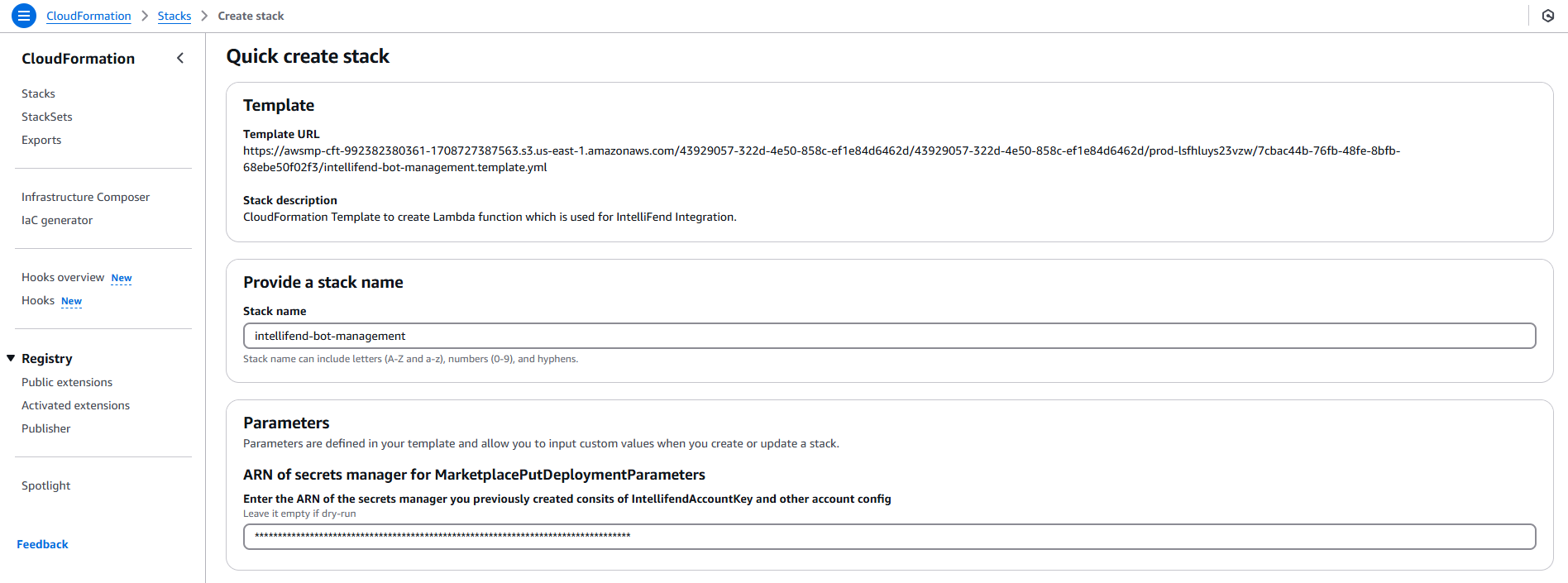
Integration Configuration
When logging into IntelliFend Backoffice for the first time, you will be redirected to the Integration page. Click Add new application to create a new application.
-
Enter your application name and click Continue.
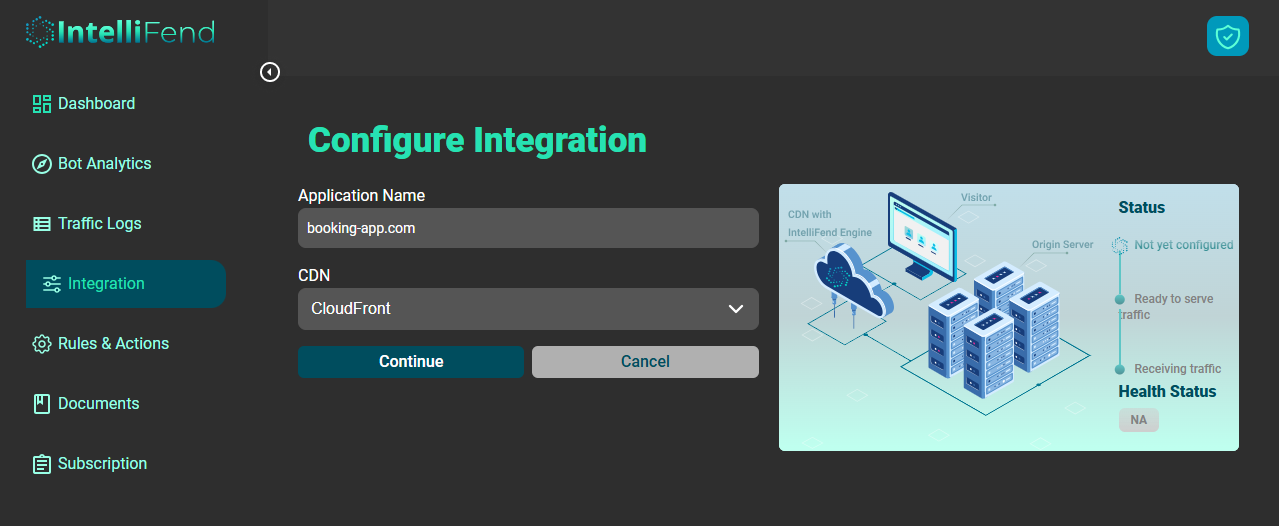
-
In the Domains dropdown, you will see all domains associated with your CloudFront Distribution.
- API: Enable this option if your application serves API requests only. You must provide the Parameter name of the API key to generate Visitor IDs for API requests.
- Blocking Settings:
- Turn the toggle ON to redirect blocked visitors to a designated URL after the specified delay.
- Turn the toggle OFF to keep blocked visitors on the IntelliFend default blocking page.
- Domains: Lists the domains that will be integrated with IntelliFend.
-
Click Save to finalize the integration.
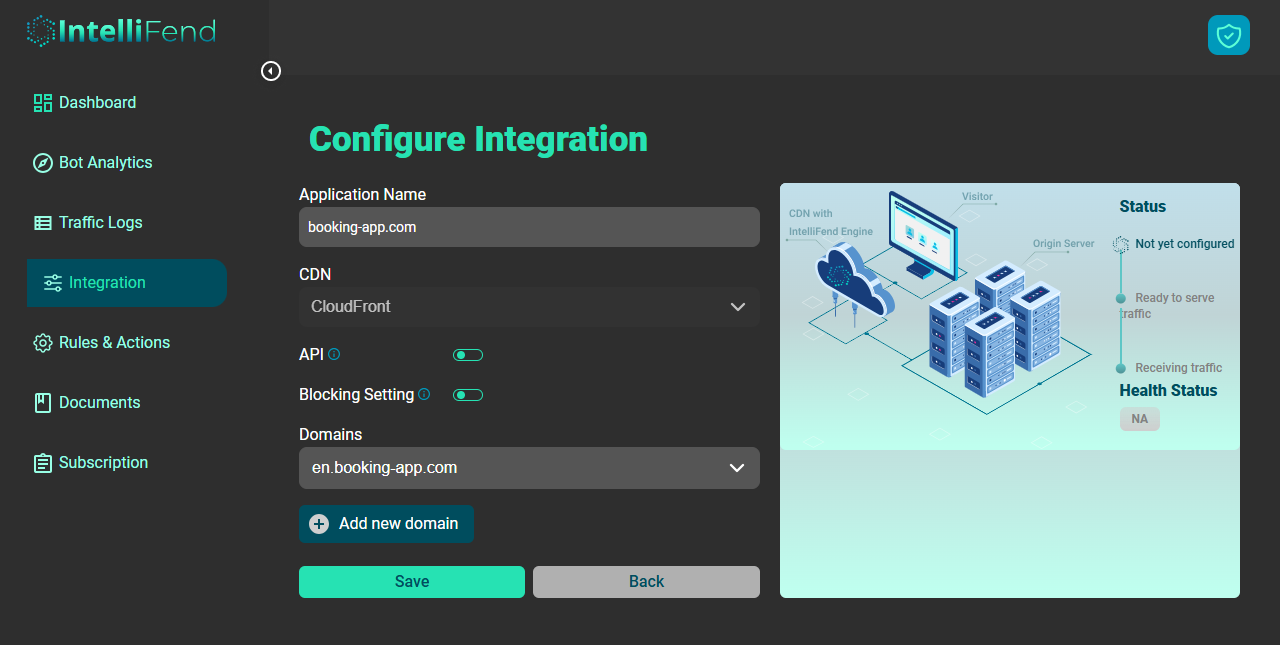
The IntelliFend Worker will be associated with the selected CloudFront Distribution domains. Wait a few minutes for the distribution to deploy. After deployment, the traffic log will be pushed to IntelliFend for bot analytics.
For any questions, please contact our support team.